I just finished applying for a GCASH Card.
I never heard that Globe offers this until I saw Ana Gonzales' post. As an online seller too, I cannot live without GCASH. It is the most convenient way of receiving payments. Same way, it's also one of the convenient ways to buy items online (even mobile load).
This is how or what the GCASH card will look like: (Got the photo from Ana's post)

I honestly can't wait to get a hold of mine. Hihi. Thanks Ms. Ana Gonzales for having that post. I wouldn't have known about this if it weren't for her.
GCASH Card, according to their website, is shopping and ATM card in one. It is linked to a GCASH account. You can use it to shop in over 33,000 Megalink-accredited establishments nationwide, or to withdraw cash from Megalink, BancNet, or ExpressNet ATMs. You will also enjoy zero maintaining balance and zero annual fees.
I never heard that Globe offers this until I saw Ana Gonzales' post. As an online seller too, I cannot live without GCASH. It is the most convenient way of receiving payments. Same way, it's also one of the convenient ways to buy items online (even mobile load).
This is how or what the GCASH card will look like: (Got the photo from Ana's post)
Do you also want one for yourself? It's easy!
What you will need:
- A photo/design you'd like your card to have.
- A 1x1 photo to upload.
- Globe mobile number having the GCASH account.
- A hundred pesos (P100) in GCASH for payment for the card.
- Pen and paper (to note down the reference number)
Step 1: Go to their website.
Step 2: Click on to the GCASH Card link found at the menu list on the left side of the webpage.
Step 3: The woman holding a card will appear in screen. Click the APPLY NOW button seen below the paragraph.
Step 4: Clicking that button will take you to this window.

Step 5: You can either create your own card design or choose from their default designs. I chose to create my own. Scrolling down, you will find this step wherein you will have to find the image or design you'd like your card to have. IMPORTANT NOTE: Please click on that little blue question mark button at the end of the "Upload your own Background" to review their Image Policies.
After uploading, this is how it will look like...
Make sure you properly crop your photo. If you're wondering what the other options below Step 1 are, it will help you enhance the color of Globe GCASH logo at the top right corner of the card. If you tick the "My photo has a dark background", the logo would be color white. If you choose the other, the logo will change to color blue.
Step 6: After accomplishing the design of your card, you can now proceed to their second step which is filling out the form.
Step 7: Before you finish this step, you have to upload an ID picture to be displayed at the back of the card. After finding the file, just proceed to the last step.
Step 8: Double check the details and design then confirm the Customer Declaration. Then click the "Get your GCASH Card" link. Wait for a few minutes and you will receive a text message on your Globe mobile number asking for your GCASH MPIN. Enter your pin and wait for this window to open.
Step 9: Take note of your Reference No. and make sure also you have a photo copy of a valid ID to be presented upon delivery of the card.
Step 10: Wait for your card and enjoy the benefit it will give you as a shopper/buyer or a seller. :)
I honestly can't wait to get a hold of mine. Hihi. Thanks Ms. Ana Gonzales for having that post. I wouldn't have known about this if it weren't for her.
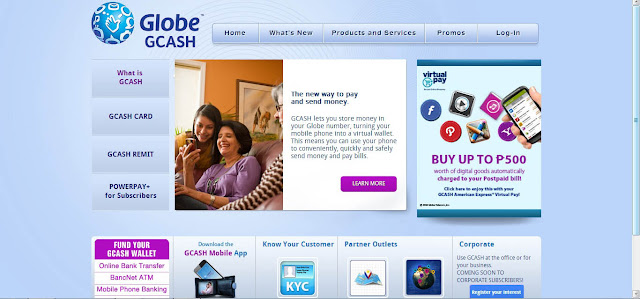


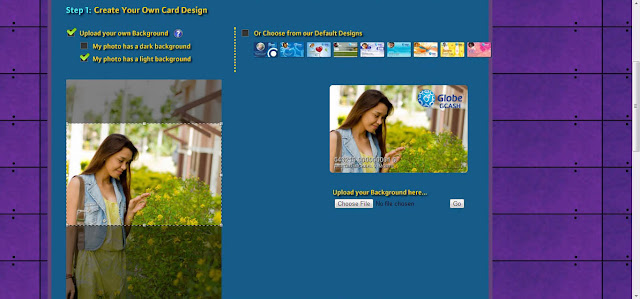


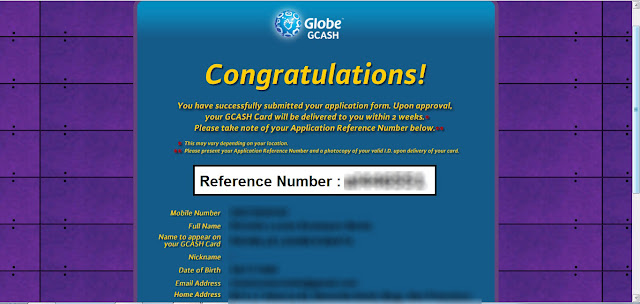

Comments
Post a Comment